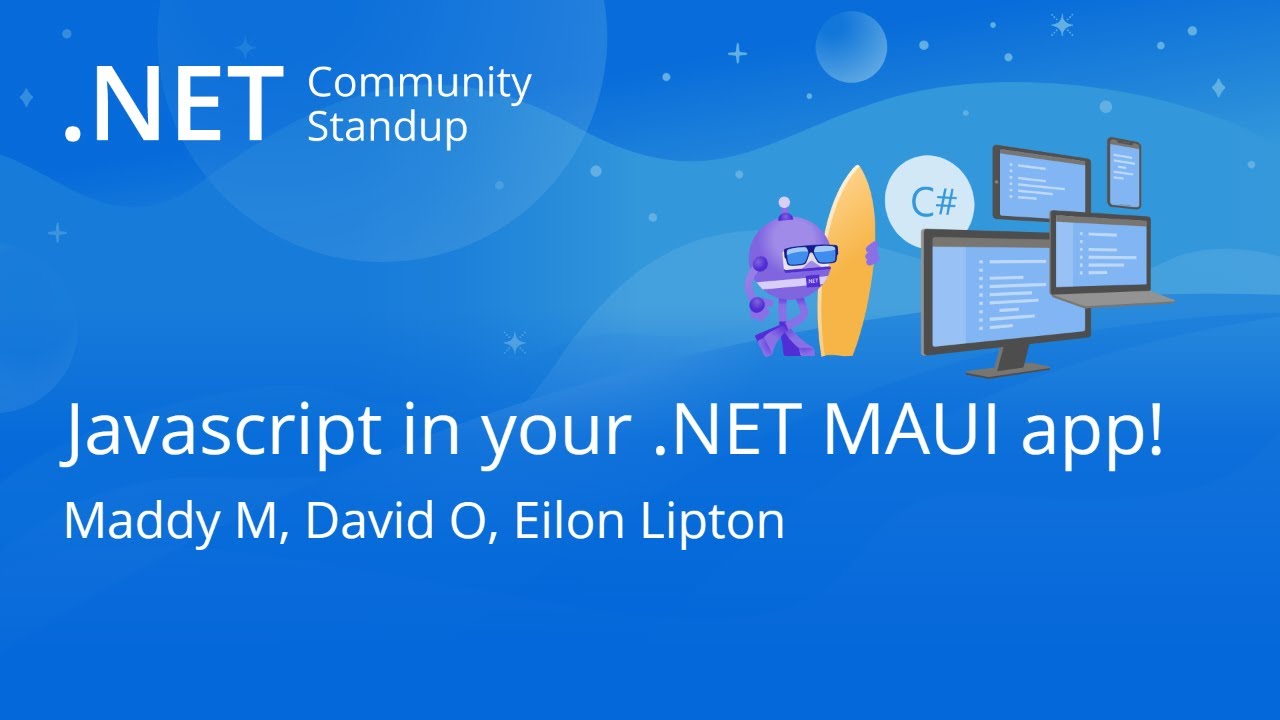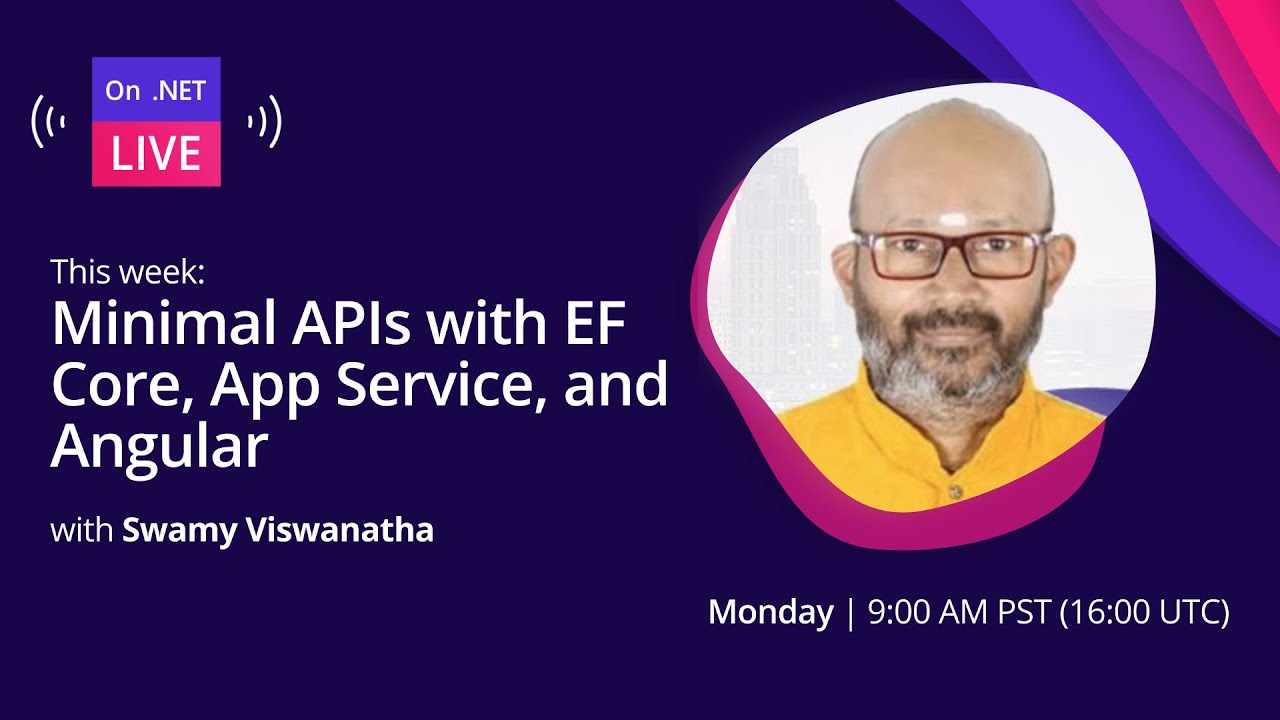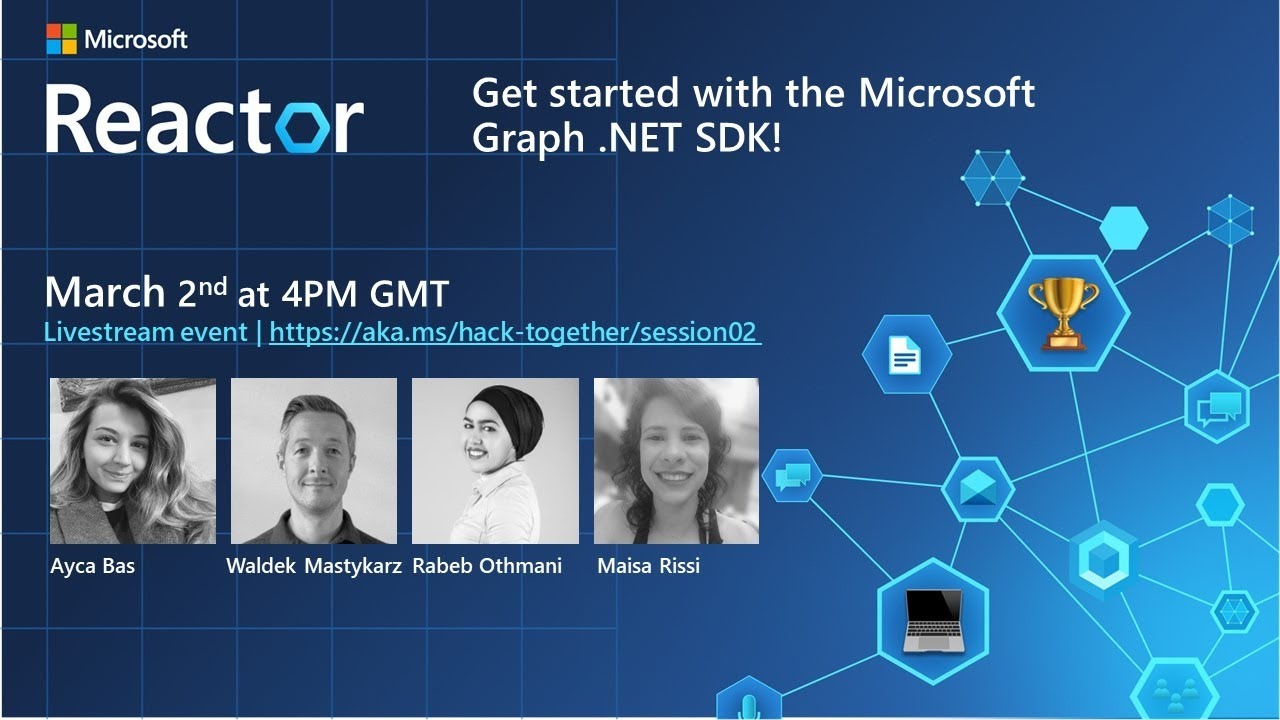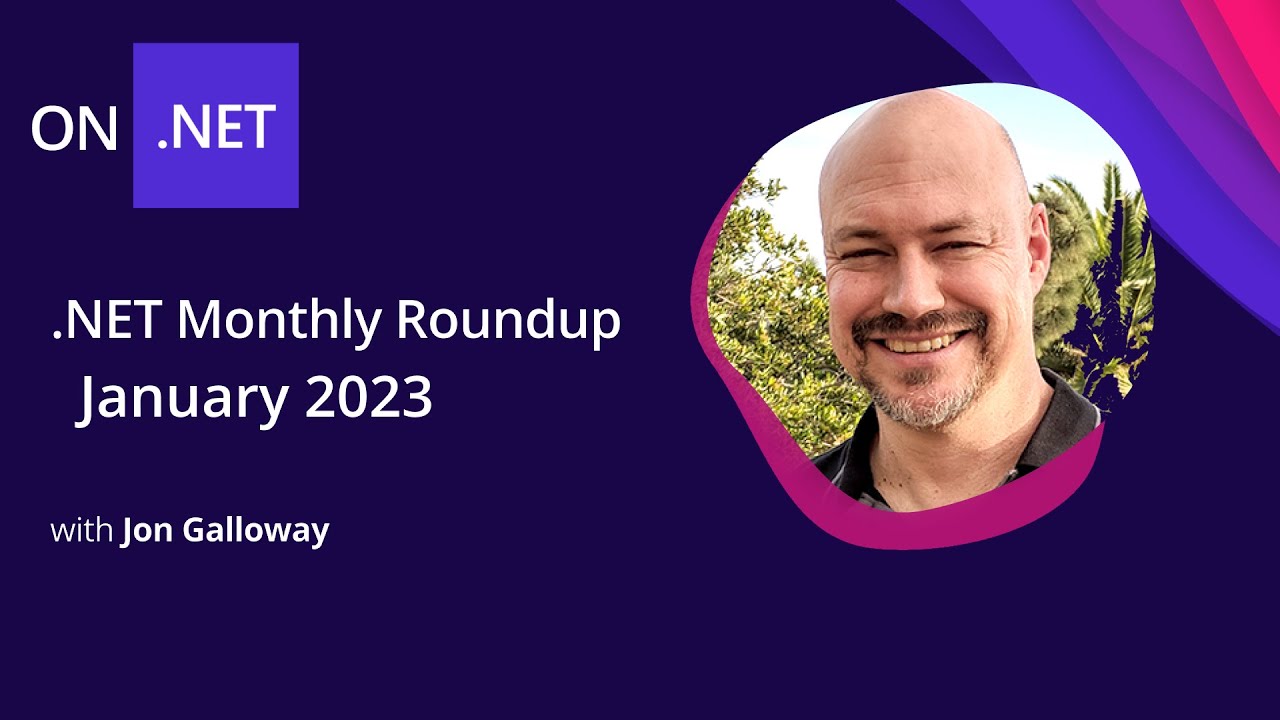This tutorial creates a web API that performs Create, Read, Update, and Delete (CRUD) operations on a MongoDB NoSQL database.
In this tutorial, you learn how to:
- Configure MongoDB
- Create a MongoDB database
- Define a MongoDB collection and schema
- Perform MongoDB CRUD operations from a web API
- Customize JSON serialization
Create database with MongoDB
How to Install MongoDB 4.x on MacOS with Homebrew
Open another command shell instance. Connect to the default test database by running the following command:
mongoRun the following in a command shell:
use BookstoreDb
If it doesn't already exist, a database named BookstoreDb is created. If the database does exist, its connection is opened for transactions.
Create a Books collection using following command:
db.createCollection('Books')The following result is displayed:
{ "ok" : 1 }Define a schema for the Books collection and insert two documents using the following command:
db.Books.insertMany([{'Name':'Design Patterns','Price':54.93,'Category':'Computers','Author':'Ralph Johnson'}, {'Name':'Clean Code','Price':43.15,'Category':'Computers','Author':'Robert C. Martin'}])The following result is displayed:
{
"acknowledged" : true,
"insertedIds" : [
ObjectId("5bfd996f7b8e48dc15ff215d"),
ObjectId("5bfd996f7b8e48dc15ff215e")
]
}View the documents in the database using the following command:
db.Books.find({}).pretty()The following result is displayed:
{
"_id" : ObjectId("5bfd996f7b8e48dc15ff215d"),
"Name" : "Design Patterns",
"Price" : 54.93,
"Category" : "Computers",
"Author" : "Ralph Johnson"
}
{
"_id" : ObjectId("5bfd996f7b8e48dc15ff215e"),
"Name" : "Clean Code",
"Price" : 43.15,
"Category" : "Computers",
"Author" : "Robert C. Martin"
}The database is ready. You can start creating the ASP.NET Core web API.
Create the ASP.NET Core web API project
- Go to File > New > Project.
- Select the ASP.NET Core Web Application project type, and select Next.
- Name the project BooksApi, and select Create.
- Select the .NET Core target framework and ASP.NET Core 3.0. Select the API project template, and select Create.
- Visit the NuGet Gallery: MongoDB.Driver to determine the latest stable version of the .NET driver for MongoDB. In the Package Manager Console window, navigate to the project root. Run the following command to install the .NET driver for MongoDB:
Install-Package MongoDB.Driver -Version {VERSION}Add an entity model
- Add a Models directory to the project root.
- Add a Book class to the Models directory with the following code:
using MongoDB.Bson;
using MongoDB.Bson.Serialization.Attributes;
namespace BooksApi.Models
{
public class Book
{
[BsonId]
[BsonRepresentation(BsonType.ObjectId)]
public string Id { get; set; }
[BsonElement("Name")]
public string BookName { get; set; }
public decimal Price { get; set; }
public string Category { get; set; }
public string Author { get; set; }
}
}In the preceding class, the Id property:
- Is required for mapping the Common Language Runtime (CLR) object to the MongoDB collection.
- Is annotated with [BsonId] to designate this property as the document's primary key.
- Is annotated with [BsonRepresentation(BsonType.ObjectId)] to allow passing the parameter as type string instead of an ObjectId structure. Mongo handles the conversion from string to ObjectId.
- The BookName property is annotated with the [BsonElement] attribute. The attribute's value of Name represents the property name in the MongoDB collection.
Add a configuration model
Add the following database configuration values to appsettings.json:
{
"BookstoreDatabaseSettings": {
"BooksCollectionName": "Books",
"ConnectionString": "mongodb://localhost:27017",
"DatabaseName": "BookstoreDb"
},
"Logging": {
"IncludeScopes": false,
"Debug": {
"LogLevel": {
"Default": "Warning"
}
},
"Console": {
"LogLevel": {
"Default": "Warning"
}
}
}
}Add a BookstoreDatabaseSettings.cs file to the Models directory with the following code:
namespace BooksApi.Models
{
public class BookstoreDatabaseSettings : IBookstoreDatabaseSettings
{
public string BooksCollectionName { get; set; }
public string ConnectionString { get; set; }
public string DatabaseName { get; set; }
}
public interface IBookstoreDatabaseSettings
{
string BooksCollectionName { get; set; }
string ConnectionString { get; set; }
string DatabaseName { get; set; }
}
}The preceding BookstoreDatabaseSettings class is used to store the appsettings.json file's BookstoreDatabaseSettings property values. The JSON and C# property names are named identically to ease the mapping process.
Add the following highlighted code to Startup.ConfigureServices:
public void ConfigureServices(IServiceCollection services)
{
// requires using Microsoft.Extensions.Options
services.Configure<BookstoreDatabaseSettings>(
Configuration.GetSection(nameof(BookstoreDatabaseSettings)));
services.AddSingleton<IBookstoreDatabaseSettings>(sp =>
sp.GetRequiredService<IOptions<BookstoreDatabaseSettings>>().Value);
services.AddControllers();
}In the preceding code:
The configuration instance to which the appsettings.json file's BookstoreDatabaseSettings section binds is registered in the Dependency Injection (DI) container. For example, a BookstoreDatabaseSettings object's ConnectionString property is populated with the BookstoreDatabaseSettings:ConnectionString property in appsettings.json.
The IBookstoreDatabaseSettings interface is registered in DI with a singleton service lifetime. When injected, the interface instance resolves to a BookstoreDatabaseSettings object.
Add the following code to the top of Startup.cs to resolve the BookstoreDatabaseSettings and IBookstoreDatabaseSettings references:
using BooksApi.Models;Add a CRUD operations service
Add a Services directory to the project root.
Add a BookService class to the Services directory with the following code:
using BooksApi.Models;
using MongoDB.Driver;
using System.Collections.Generic;
using System.Linq;
namespace BooksApi.Services
{
public class BookService
{
private readonly IMongoCollection<Book> _books;
public BookService(IBookstoreDatabaseSettings settings)
{
var client = new MongoClient(settings.ConnectionString);
var database = client.GetDatabase(settings.DatabaseName);
_books = database.GetCollection<Book>(settings.BooksCollectionName);
}
public List<Book> Get() =>
_books.Find(book => true).ToList();
public Book Get(string id) =>
_books.Find<Book>(book => book.Id == id).FirstOrDefault();
public Book Create(Book book)
{
_books.InsertOne(book);
return book;
}
public void Update(string id, Book bookIn) =>
_books.ReplaceOne(book => book.Id == id, bookIn);
public void Remove(Book bookIn) =>
_books.DeleteOne(book => book.Id == bookIn.Id);
public void Remove(string id) =>
_books.DeleteOne(book => book.Id == id);
}
}In the preceding code, an IBookstoreDatabaseSettings instance is retrieved from DI via constructor injection. This technique provides access to the appsettings.json configuration values that were added in the Add a configuration model section.
Add the following highlighted code to Startup.ConfigureServices:
public void ConfigureServices(IServiceCollection services)
{
services.Configure<BookstoreDatabaseSettings>(
Configuration.GetSection(nameof(BookstoreDatabaseSettings)));
services.AddSingleton<IBookstoreDatabaseSettings>(sp =>
sp.GetRequiredService<IOptions<BookstoreDatabaseSettings>>().Value);
services.AddSingleton<BookService>();
services.AddControllers();
}In the preceding code, the BookService class is registered with DI to support constructor injection in consuming classes. The singleton service lifetime is most appropriate because BookService takes a direct dependency on MongoClient. Per the official Mongo Client reuse guidelines, MongoClient should be registered in DI with a singleton service lifetime.
Add the following code to the top of Startup.cs to resolve the BookService reference:
using BooksApi.Services;The BookService class uses the following MongoDB.Driver members to perform CRUD operations against the database:
MongoClient – Reads the server instance for performing database operations. The constructor of this class is provided the MongoDB connection string:
public BookService(IBookstoreDatabaseSettings settings)
{
var client = new MongoClient(settings.ConnectionString);
var database = client.GetDatabase(settings.DatabaseName);
_books = database.GetCollection<Book>(settings.BooksCollectionName);
}IMongoDatabase – Represents the Mongo database for performing operations. This tutorial uses the generic GetCollection(collection) method on the interface to gain access to data in a specific collection. Perform CRUD operations against the collection after this method is called. In the GetCollection<TDocument>(collection) method call:
collection represents the collection name.TDocument represents the CLR object type stored in the collection.
GetCollection<TDocument>(collection) returns a MongoCollection object representing the collection. In this tutorial, the following methods are invoked on the collection:
DeleteOne – Deletes a single document matching the provided search criteria.Find<TDocument> – Returns all documents in the collection matching the provided search criteria.InsertOne – Inserts the provided object as a new document in the collection.ReplaceOne – Replaces the single document matching the provided search criteria with the provided object.
Add a controller
Add a BooksController class to the Controllers directory with the following code:
using BooksApi.Models;
using BooksApi.Services;
using Microsoft.AspNetCore.Mvc;
using System.Collections.Generic;
namespace BooksApi.Controllers
{
[Route("api/[controller]")]
[ApiController]
public class BooksController : ControllerBase
{
private readonly BookService _bookService;
public BooksController(BookService bookService)
{
_bookService = bookService;
}
[HttpGet]
public ActionResult<List<Book>> Get() =>
_bookService.Get();
[HttpGet("{id:length(24)}", Name = "GetBook")]
public ActionResult<Book> Get(string id)
{
var book = _bookService.Get(id);
if (book == null)
{
return NotFound();
}
return book;
}
[HttpPost]
public ActionResult<Book> Create(Book book)
{
_bookService.Create(book);
return CreatedAtRoute("GetBook", new { id = book.Id.ToString() }, book);
}
[HttpPut("{id:length(24)}")]
public IActionResult Update(string id, Book bookIn)
{
var book = _bookService.Get(id);
if (book == null)
{
return NotFound();
}
_bookService.Update(id, bookIn);
return NoContent();
}
[HttpDelete("{id:length(24)}")]
public IActionResult Delete(string id)
{
var book = _bookService.Get(id);
if (book == null)
{
return NotFound();
}
_bookService.Remove(book.Id);
return NoContent();
}
}
}The preceding web API controller:
- Uses the BookService class to perform CRUD operations.
- Contains action methods to support GET, POST, PUT, and DELETE HTTP requests.
- Calls CreatedAtRoute in the Create action method to return an HTTP 201 response. Status code 201 is the standard response for an HTTP POST method that creates a new resource on the server. CreatedAtRoute also adds a Location header to the response. The Location header specifies the URI of the newly created book.
Test the web API
- Build and run the app.
- Navigate to
http://localhost:<port>/api/booksto test the controller's parameterless Get action method. The following JSON response is displayed:
[
{
"id":"5bfd996f7b8e48dc15ff215d",
"bookName":"Design Patterns",
"price":54.93,
"category":"Computers",
"author":"Ralph Johnson"
},
{
"id":"5bfd996f7b8e48dc15ff215e",
"bookName":"Clean Code",
"price":43.15,
"category":"Computers",
"author":"Robert C. Martin"
}
]Navigate to http://localhost:<port>/api/books/{id here} to test the controller's overloaded Get action method. The following JSON response is displayed:
{
"id":"{ID}",
"bookName":"Clean Code",
"price":43.15,
"category":"Computers",
"author":"Robert C. Martin"
}Configure JSON serialization options
There are two details to change about the JSON responses returned in the Test the web API section:
The property names' default camel casing should be changed to match the Pascal casing of the CLR object's property names.
The bookName property should be returned as Name.
To satisfy the preceding requirements, make the following changes:
JSON.NET has been removed from ASP.NET shared framework. Add a package reference to Microsoft.AspNetCore.Mvc.NewtonsoftJson.
In Startup.ConfigureServices, chain the following highlighted code on to the AddMvc method call:
public void ConfigureServices(IServiceCollection services)
{
services.Configure<BookstoreDatabaseSettings>(
Configuration.GetSection(nameof(BookstoreDatabaseSettings)));
services.AddSingleton<IBookstoreDatabaseSettings>(sp =>
sp.GetRequiredService<IOptions<BookstoreDatabaseSettings>>().Value);
services.AddSingleton<BookService>();
services.AddControllers()
.AddNewtonsoftJson(options => options.UseMemberCasing());
}With the preceding change, property names in the web API's serialized JSON response match their corresponding property names in the CLR object type. For example, the Book class's Author property serializes as Author.
In Models/Book.cs, annotate the BookName property with the following [JsonProperty] attribute:
[BsonElement("Name")]
[JsonProperty("Name")]
public string BookName { get; set; }The [JsonProperty] attribute's value of Name represents the property name in the web API's serialized JSON response.
Add the following code to the top of Models/Book.cs to resolve the [JsonProperty] attribute reference:
using Newtonsoft.Json;Repeat the steps defined in the Test the web API section. Notice the difference in JSON property names.
Source Code
From: https://morioh.com/p/fe249dd19cc1

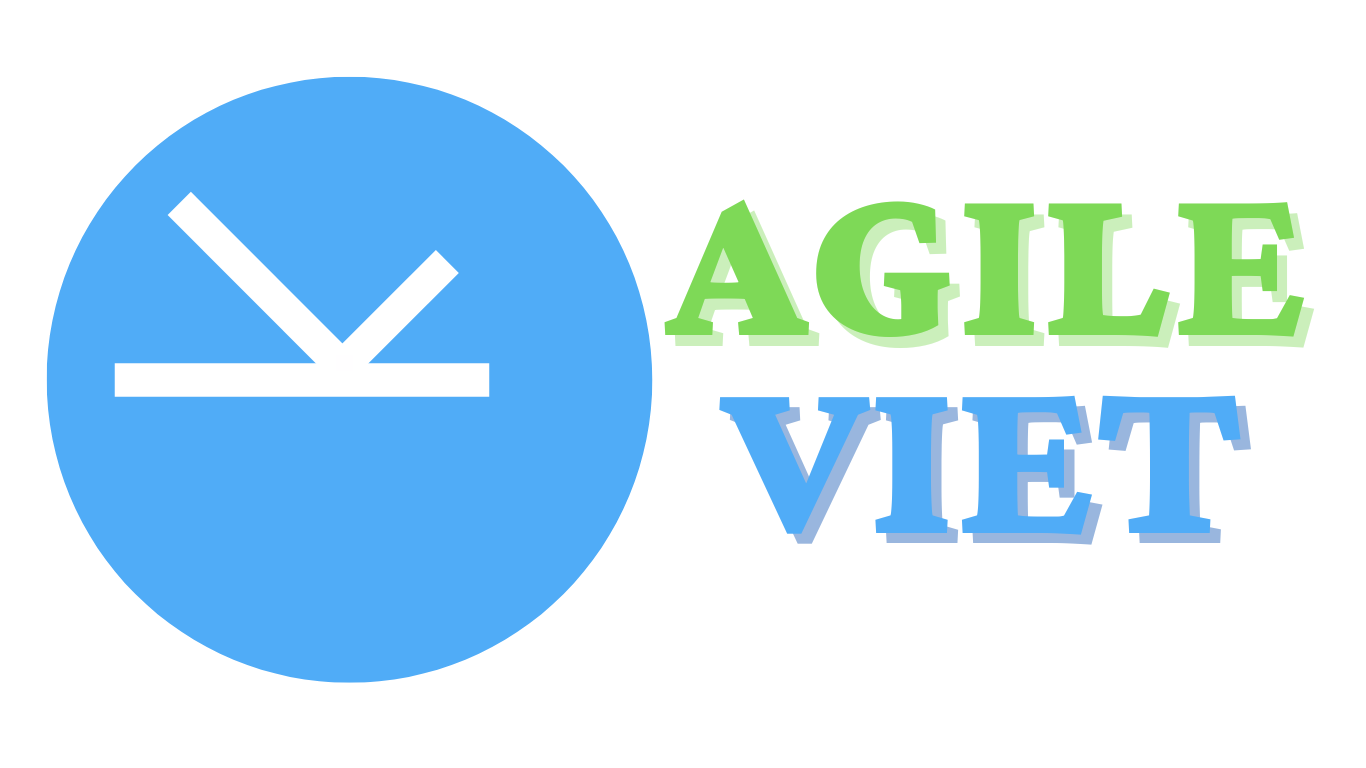
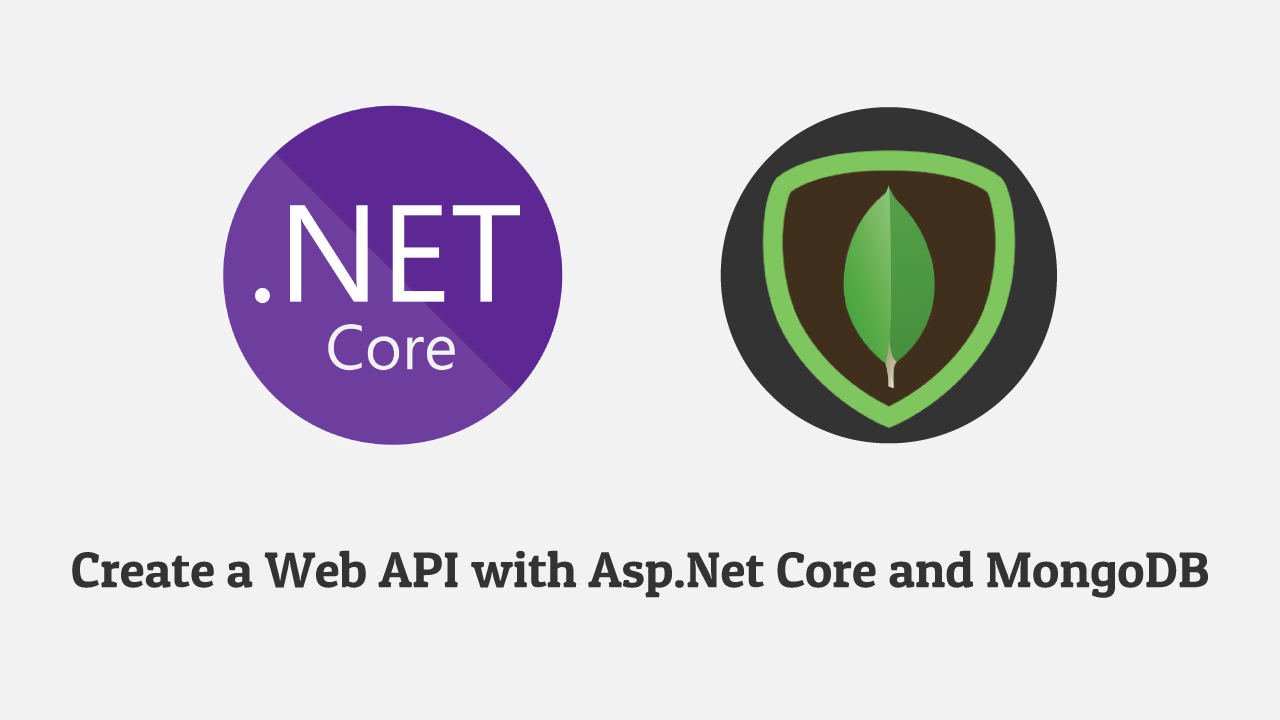
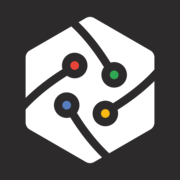
![Upgrading Xamarin to .NET MAUI [Pt 9] | Upgrade Applications with .NET Modernization for Beginners](/content/images/size/w600/2023/11/Upgrading-Xamarin-to-.NET-MAUI--Pt-9---Upgrade-Applications-with-.NET-Modernization-for-Beginners--Thumbnail.jpg)